Table of Contents
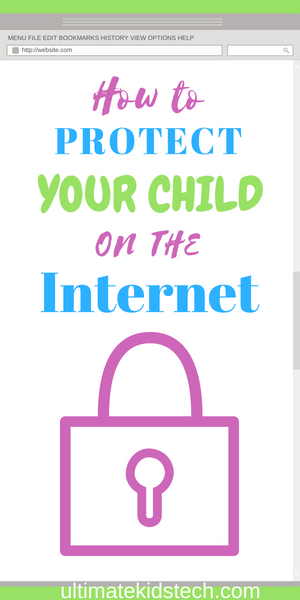 Raising a child today without teaching them about the internet is possible and it would be very irresponsible. Children today are surrounded by the internet, and more specifically, social media. It ends up being a part of every aspect of their life, this includes their social life and their school life. At the same time, the internet is more dangerous than ever. There are more and more scams every day that try to target people who don’t know common sense internet safety tips (often seniors and young children).
Raising a child today without teaching them about the internet is possible and it would be very irresponsible. Children today are surrounded by the internet, and more specifically, social media. It ends up being a part of every aspect of their life, this includes their social life and their school life. At the same time, the internet is more dangerous than ever. There are more and more scams every day that try to target people who don’t know common sense internet safety tips (often seniors and young children).
With all this in mind, you may naturally be wondering “how can I protect my child on the internet.” But thankfully, there are quite a few strategies that a parent can use to keep their child safe. We’re going to look at some of these strategies.
Talk To Your Children
While it may seem obvious, a lot of parents don’t seem to see the value in sitting their child down and having a frank discussion about internet safety. So, your first strategy should be simply sitting your child down and having a good talk with them about the benefits and potential dangers of the internet.
Protecting their Privacy
What specifically should you talk about? Well, there are quite a few topics that you’re going to cover. The first thing you will want to discuss is the issue of privacy. Something a lot of kids struggle to come to terms with is the fact that everything they put on the internet stays there. Sure, you can delete Facebook posts, tweets, and other things, but if someone has saved a copy they can easily keep it forever. Likewise, there are many sites out there that regularly “save” websites, so that even if something is deleted, a tech-savvy person can easily find it. So, it’s important that you stress to your child the fact that they should, under no circumstances, be putting sensitive photos, information, or anything else on the internet. A good rule-of-thumb to follow is this, if you aren’t comfortable with everyone seeing something, don’t post it on the internet.
General Online Safety
The next thing to cover would be some basic safety tips. The most obvious one is to never download anything suspicious. Downloading today is less of a threat because piracy has gone down, so most kids aren’t going to attempt to download movies and songs illegally, which was previously one of the major sources of viruses. Still, scammers do regularly send out phishing emails that attempt to get people to download attachments with viruses on them.
Likewise, many sites will offer scam services that require you to download something. A good example of this is fake antivirus software. A lot of less reputable sites will give you popups saying that your computer has a ton of viruses on it and that you need to download a program to get rid of them. As you can probably guess, the viruses are all nonexistent and the true virus is the software you’re asked to download. These are the sorts of things that you need to warn your child about as they will almost certainly encounter them while on the internet.
Stranger Danger
Finally, talk to them about the danger of strangers on the internet. Now that chatrooms have been replaced by Twitter and Facebook, the danger of your child chatting with random strangers has lessened considerably because the chances are good that your child only follows friends and celebrities on social media. However, that doesn’t mean that the risk has disappeared entirely. Many people message others randomly over the internet, either as an attempt to scam them (they’ll tell them they can get free stuff by clicking a link or downloading something) or just to strike up a conversation.
So, it’s important that you be frank with your child and make sure that they understand the danger of talking to strangers online. Emphasize that they should never click on links or open attachments that a stranger has given to them. Make a rule that they can only add people they know personally on social media, and this will go a long way to keeping them safe online.
Web Filtering

Another very effective way to keep your child safe on the internet is to use web filtering software. Web filtering is a fairly straightforward process. You invest in a web filtering software, like OpenDNS (which is considered to be one of the best ones around). OpenDNS then monitors your internet browsing and implements a number of security measures. For example, OpenDNS can prevent your child from going on to websites that are known to contain viruses. It also has “family shield” options, which means that you can customize a list of websites that your child can’t access. So, if you want to filter out websites with pornography, violent images, etc., software like OpenDNS allows you to do that.
The best part is that web filtering applies to every computer on the same network. So, if your child has a laptop or tablet for school purposes, you can still prevent them from accessing bad content without ever actually touching their computer. This may sound expensive at first, but most web filtering options are rather inexpensive. OpenDNS, for example, has multiple free options that will more than suit your needs. You can also invest in premium options that will give you even more options when it comes to customizing your child’s internet experiences.
Google Safe Search
Your child simply can’t avoid Google in this day and age. They will be required to use Google for many assignments in school, not mention how much they’re probably going to need to use it in their day-to-day life. So, you should probably get used to using a tool called Google SafeSearch. This is a native tool designed by Google to make searching on the website as safe as possible. SafeSearch is easy to use. Just go onto Google, click on the gear icon and choose “settings.” Once in the settings, look for the phrase “lock SafeSearch” and click on it. Locking SafeSearch does two important things. Firstly, it makes it so that only you (or other users that you approve) can turn SafeSearch off. Secondly, it also makes SafeSearch use its strictest settings. By default, Google has light filtering that will filter out obvious pornography sites. But, by enabling stricter SafeSearch, you’re ensuring that your child won’t be able to accidentally stumble onto sites with violent videos, pornography, or obvious scam sites. Overall, it’s a great tool and one that any parent would be wise to use.
Kid Safe Browsers

Another great option for those wondering how to keep their child safe in the internet age is kid safe browsers. Kid safe browsers, as you might expect, are like regular browsers but they differ in that they are heavily curated. Experts from Google rigorously filter out any site that could potentially contain content that is bad for kids. Typically, these browsers are meant for younger children and they are a good option until your child is old enough to comprehend how to search safely on Google.
There are a couple of different kid safe browsers that anyone can use. Probably the best option is Kiddle. As you can probably guess from the name, this is a kid safe version of Google. It’s run by Google and the interface is basically the exact same. This is good because it makes it easy for parents to show their kids how to use it, as presumably, the parents are already familiar with how to use Google. Another, very similar option KidRex, which is also run by Google. KidRex differs from both regular Google and Kiddle in that KidRex doesn’t allow kids to search for images. A lot of inappropriate images get through Google’s SafeSearch tool, so KidRex can be a good option for that reason alone.
If you want to ditch Google entirely, there are a few non-Google kid safe browsers out there. KidzSearch and KidSplorer are both good, kid-friendly search engine options that aren’t run by Google. If you keep searching online, you’ll find a bunch of other options, but the suggestions here should more than meet the needs of most parents.
Social Media Privacy Settings
So, now we confront arguably the biggest danger to your child on the internet today, social media. Social media has long been a double-edged sword. On the one hand, it offers a huge number of possibilities for making friends, following current events, and communicating with existing friends. On the other hand, it has also made things like cyberbullying, stalking, and other bad behavior a lot easier.
As a parent, you may be wondering what to do to keep your child safe on social media. Some of you may be tempted to ban them from it entirely, and while that may work as a temporary punishment, it isn’t all that feasible in today’s society. A kid without social media often risks being excluded or left behind. It will also drastically hurt their ability to make friends and participate in social events. So, completely banning your child from social media in the name of keeping them safe isn’t really a great option.
Thankfully, there are other ways to keep your child safe on social media. The vast majority of social media apps, including the major ones like Facebook, Twitter, WhatsApp, and many more include a large variety of privacy options. In fact, a big part of the reason why so many kids have issues on social media is that they and/or their parents fail to enable these helpful privacy settings. In this section, you’re going to see a guide on how to enable privacy settings on each of the various major social media networks.
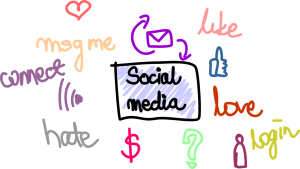
Although Facebook’s popularity has been decreasing in recent years, especially among younger people, millions upon millions of people still use Facebook every day, so it’s important that you know how to tweak the privacy settings on Facebook to make your child as safe as possible.
For starters, teach your child that whenever they post, they should make sure that their post is set to friends only. This incredibly easy to do as Facebook allows you to choose whether you want a post to be public (for everyone) or private (for friends only) before you post it. Facebook will also remember what you choose and apply to it every post. Posting so that only their friends can see them will go a long way in making your child safe on Facebook.
Your child should also learn about Facebook’s privacy shortcuts. As the name suggests, Facebook gives its users an easy way to solve any privacy-related issues through the use of these shortcuts. All they have to do is look for the “?” icon at the top of their page when they are logged into Facebook. Then they simply click on the word “privacy shortcuts.” This will allow them to take a number of privacy-related actions. For example, say a stranger is bothering them via private message. The privacy shortcuts will explain to them how to easily deal with that problem. They can also use the privacy shortcuts to find out who exactly can see their posts at the moment if they’re confused about that.
Another important thing that you might want to go over with your child is the concept of post/photo tagging. Friends on Facebook can tag your child in photos. Others may be able to see these tags and thus the associated photo. If you want to prevent this, it’s very simple. Go to “settings,” then go to “timeline and tagging.” Once in Timeline and Tagging, look for an option titled “who can see posts you’ve been tagged in on your timeline.” Once there, you can simply select who can see these posts.
Facebook, despite a lot of the flak it gets, has fairly intuitive privacy settings. After a tiny bit of experimentation, any parent out there should be able to quickly come up with privacy settings that satisfy both them and their child.
Instagram is becoming ever more popular among young people and so you should definitely know what sort of privacy settings to have.
For starters, tell your child (or do it yourself) to go their profile, then find the option called “account settings.” From here, you want to find the option called “private account” and enable it. This will make it so that only approved followers can see your child’s posts. Since Instagram is images only, it’s much more important that you limit who can see your child’s photos than it is with Twitter or Facebook, which tend to feature more text-based posts.
If someone is following your child on Instagram for the sole purpose of harassing them, don’t worry, because Instagram makes it super simple to get rid of followers. Simply go to your child’s profile and click on “followers.” You can simply scroll down to the troublesome follower and remove them It’s as simple as that. The person being removed doesn’t even get a notification, so their chances of raising a stink about it are minimal. Instagram has a section on controlling visibility if you require more information.
Snapchat
Snapchat is another image-based social media platform and so again, it’s important that you set up the proper privacy settings. With Snapchat, it’s very simple to make your child safe because the only thing that you really need to do is change it so that the only ones who can see your child’s posts are friends. So, click on the little gear icon and navigate to “settings.” Once there look for “who can…” Once in that mode, you can change a variety of settings, including who can see your child’s posts, their location, and much more. Change all the settings so that only friends can see these things.
That’s all you really need to do to make your child safe on Snapchat. Like we said, it’s very easy.
WhatsApp is probably the least familiar app to you, although it is rapidly gaining in popularity, both among adults and kids. So, you should take the time to briefly familiarize yourself with it because there is a good chance that your kids are either using it or will be using it in the future.
WhatsApp is fairly easy to use and so you should be able to easily figure out the various privacy settings, especially if you read some of the previous instructions. Simply go to your child’s profile, and WhatsApp will give you a huge number of privacy options with most being centered around changing who can and cannot see certain posts. As always, you want to set it up so that only known contacts can see photos and messages from your child.
One thing about WhatsApp is that there are a lot of known scammers on it who try to phis phone numbers and other personal information, so it’s crucial that you set up these privacy settings ASAP.
YouTube
A lot of kids today are surprisingly into YouTube. For many, it’s replaced traditional television shows as the primary source of entertainment. YouTube can be great, but it can also have its fair share of questionable content. YouTube does its best to filter it out, but it’s better to be safe than sorry. Thankfully, enabling YouTube’s stricter safety mode is simple. Just log into to your child’s account, click their account in the top-right corner, and scroll down to “restricted mode.” Simply enable restricted mode and then click the option that prevents it from being disabled on that browser.
And that’s all you have to do, YouTube should now be able to easily filter out any unsavory and mature content.
Microsoft Child Accounts

Another very nifty feature for keeping your child safe on the internet is to create a Microsoft child account. Of course, it probably goes without saying that this only works if you share a family PC with a Windows OS installed. Simply have your child create and/or sign-in to their account on the PC. Then, simply go to the settings, then accounts, and take note of the email address associated with their account.
Next, sign in to your account, repeat the same process as before until you get to “accounts.” Once there, simply click “add a family member.” Then you simply have to follow the instructions Microsoft gives you to add your child’s account to your own.
From there, you can designate it as a child account, Microsoft will charge a very small fee to a credit card in order to verify that it’s an adult who is setting up the child account.
What child accounts do is restrict most of the options behind age walls. So, when your child is young, they won’t be able to manage a lot of the options on their account and they won’t be able to remove any parental restrictions. As they get older, Microsoft automatically gives them more control over their account. Eventually, when they reach age 18, they come into full control of the account.
If you have an Android tablet, we detail how to set one up for a child.
Anti-Virus Software
The chances are good that most of you understand the basic idea behind anti-virus software, so we aren’t going to really say much here. The only thing that we will warn you about is that you should probably install a third-party anti-virus software on your child’s computer (assuming they have their own). While Microsoft has its own built-in anti-virus software, it’s not very comprehensive and it might not be good enough to protect kids who aren’t familiar with the dangers of the internet. Avast and AVG are good, free anti-virus software options.
Insight Software
Finally, we arrive at Insight Software. Many of you probably aren’t familiar with this, but Insight Software are essentially tools used to monitor online behavior without anyone else knowing. This may sound a bit unsavory, so let’s be frank, despite all the previous information, you can never be 100% certain what your kids are doing online (that’s not to say the information is useless, just that it’s not foolproof). Plus, while most of you no doubt have great relationships with your kids, some other parents may have more strained relations or they may be going through a rough patch, in which case their kids may try to hide things.
An example of this sort of software would be mSpy, a software that can be installed on your child’s phone. The software tells you what apps they use, who they call, text, what they share, etc. These types of apps exist for both phones and computers, and they can be godsends for parents who are unsure if their child is being truthful with them.
Conclusion
If you were to put “how to protect my child on the internet” into a search engine, you’d probably get a bunch of ineffective solutions, but if you follow the advice given above, your child will be as safe on the internet as they can possibly be. If there is one last tip to be given, it’s this: on the internet, common sense is invaluable for keeping yourself safe. So, above all else, make sure your child understands common sense safety tips.
If you’re worried about how long your child is spending on the internet, take a look at our guide to screen time.





